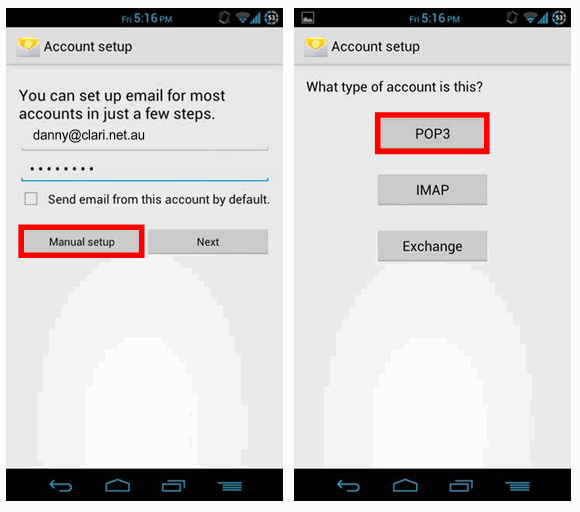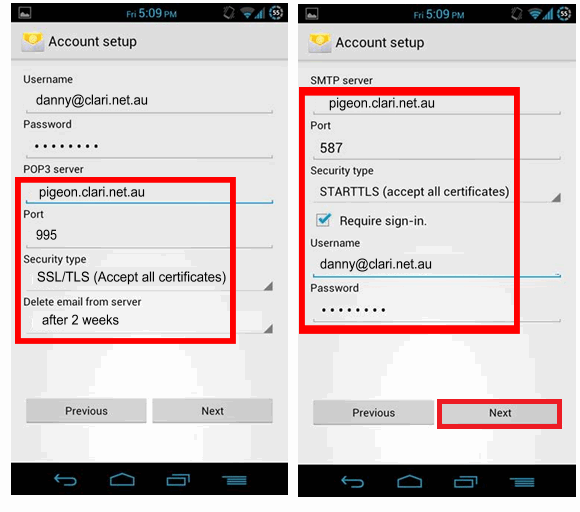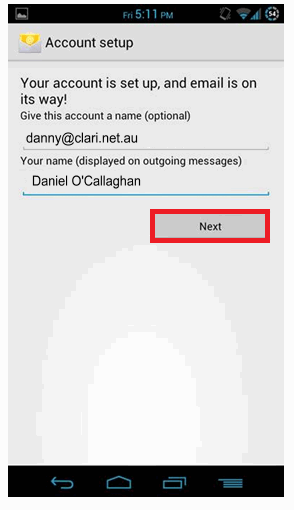Android email with POP3, SSL and authenticated SMTP
Setting up the email app on an Android device is very easy.
Just follow the steps in the following screenshots, using your own email address.
For Clarinet users, the server for incoming and outgoing email is pigeon.clari.net.au and your username is the same as your email address.
Check that you have selected POP3, the port is 995 and the security type is SSL/TLS (Accept all certificates). Set the Delete email from server to “after 2 weeks” or something similar, so that all your devices have a chance to collect the email, but it does not build up and cause problems for new email.
Outgoing email should use port 587 with Security Type STARTTLS (accept all certificates). Use the same username and password for outgoing and incoming email.
Add your full name as you want others to see it on messages you send to them.